sahel website kuwait serves as a gateway to essential services, from healthcare and municipal information to legal and social services. Understanding how to effectively navigate and use the Sahel App can significantly enhance your interaction with Kuwait’s governmental processes.
sahel website kuwait
sahel website kuwait is a digital gateway for accessing government services for both citizens and residents. The “Sahel app English” lets users conveniently manage these services from their mobile devices.
Sahel Kuwait website registration
Registering for the Sahel App in Kuwait is both fast and safe. Follow these steps to get started:
- Download the Google Play Store or the App Store.
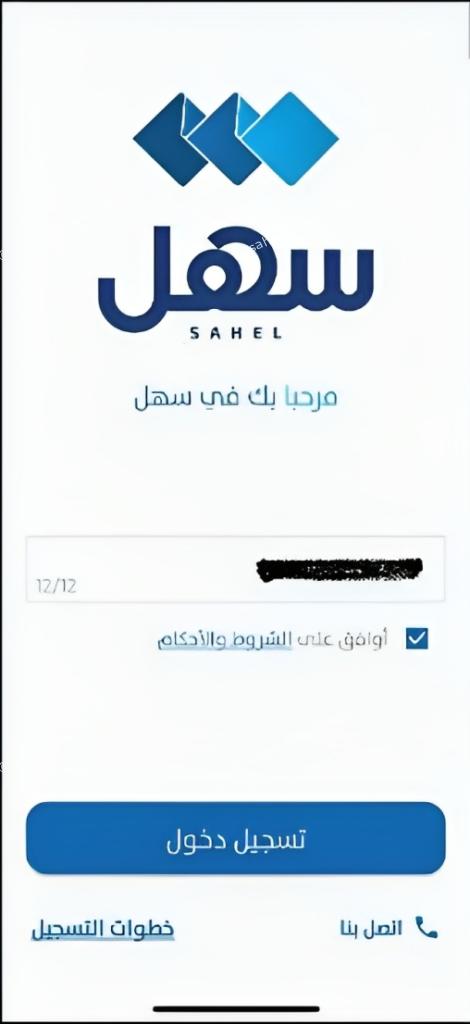
- Input your Civil ID, accept the terms of service, and hit “Submit.”
- Verify your identity using the Kuwait Mobile ID App.
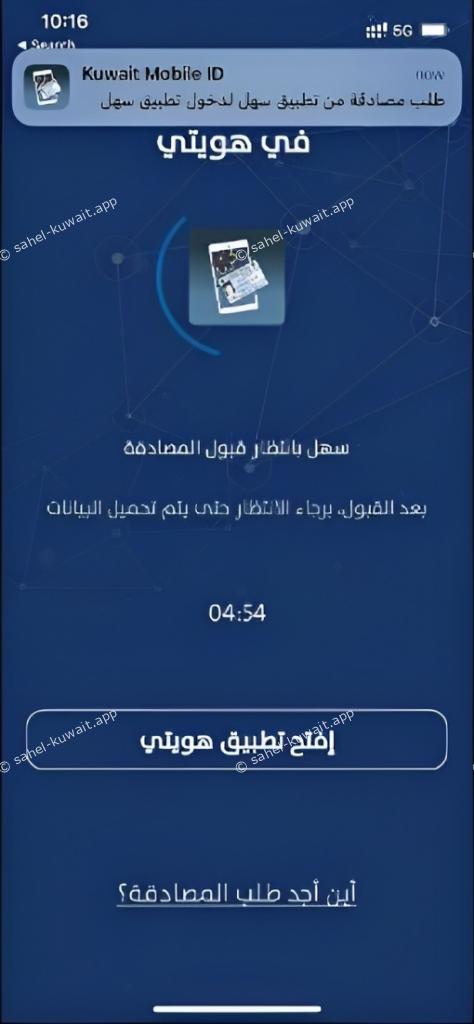
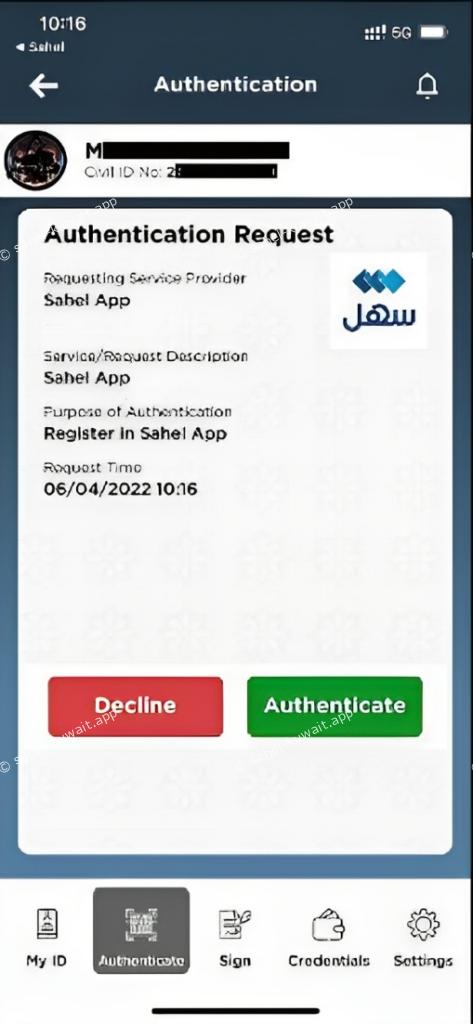
- Check your notifications, enter your PIN, and submit for verification.
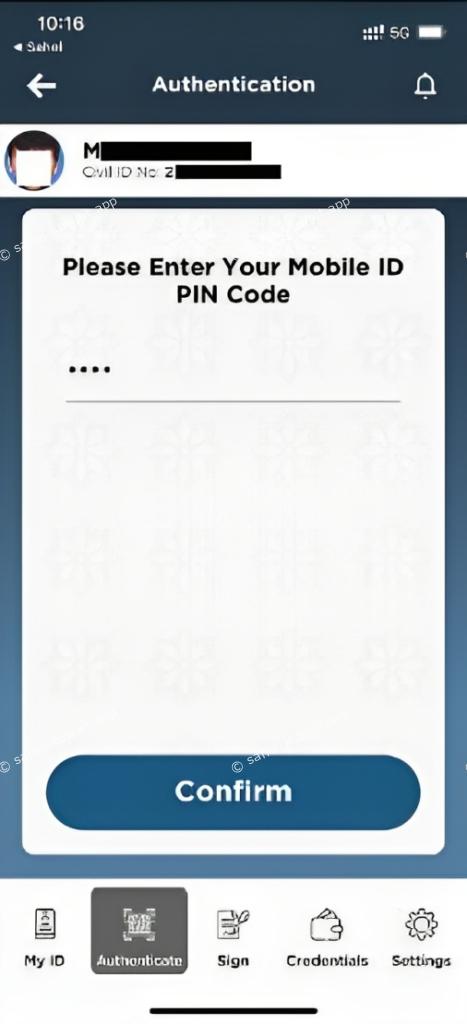
- Once approved, click “OK” to log in.
- Browse the available services and log out when you’re finished for added security.
read about: Resolving sahel biometric Appointment Problem: A Step-by-Step Guide
Sahel Kuwait online login
Use the Sahel Kuwait app to access government services securely:
- Download the app from the Google Play Store or the App Store.
- Enter your Civil ID and accept terms.
- Authenticate with the Kuwait Mobile ID App.
- Approve the request.
- Click “OK” to finish.
Sahel app Kuwait how to change language
Switching the app to English can make navigation easier and more intuitive, allowing you to access services without language barriers.
sahel app in English for ISO devices Here
here are the main steps that you can follow to switch the sahel app in English for android devices:
- Access Your Phone’s Settings
Start by opening the Settings app on your iPhone. This is your gateway to changing various settings on your device.
- Navigate to the “General” Section
Scroll down and tap on “General.” This section houses the language and keyboard settings you’ll need to adjust.
- Tap on the “Keyboard” Category
Within the “General” section, find and select “Keyboard.” This is where you can manage the languages used by your device.
- Locate and Delete Arabic
Find “Arabic” from the list of available languages and delete it. This action will help the Sahel App default to English.
- Reopen the Sahel App
Exit the Settings menu and relaunch the Sahel App. It should now be displayed in English, making it easier to navigate.
read about: Easy Guide to sahel biometric login Process
sahel app in English for Android Devices
here are the main steps that you can follow to switch the sahel app to English for Android devices:
- Access Your Phone’s Settings
Open the Settings app on your Android device. Similar to iOS, this is where you can manage your device’s language settings.
- Find and Enter the Language Settings
Navigate to the language settings section. This is often found under “System” or “Additional settings” depending on your Android version.
- Select “English India”
Tap on “Language” and choose “English India” from the list of available language options. This change should prompt the Sahel App to display in English.
- Reopen the Sahel App
After adjusting the language settings, restart the Sahel App. The app should now be in English.
sahel website kuwait is a revolutionary tool for accessing government services in Kuwait. By following these steps to switch the app to English and stay updated, you can ensure a smoother, more efficient experience.
How Do I Switch the Sahel App Back to Arabic?
To revert to Arabic, adjust your device’s language settings to Arabic and restart the app.
Can I Use the Sahel App in Other Languages?
Currently, the app supports Arabic and English. Additional languages may be introduced in future updates.







Leave a Comment